FAQ
For consultation with service personnel, 24-hour customer service line: 0800-022-120 (free of charge), customer service mailbox: service@mtnet.gov.tw
-
Once your account registered successfully, a random number based password will be generated and sent to your email address.
After you log in to MTNet for the first time, you are mandated to change the default password.
You may change it again every time you logged in with the "Change Password" function.
-
Please execute "certificate registration" function to post registration information in the MTNet system before login with certificate.
"Certificate Registration" steps:
1. Prepare the corporate certificate card and card reader.
2. Install the card reader driver.
3. Insert the corporate certificate card.
4. Install the card reader component: From the left side of the MTNet homepage, click "Reader component installation" of "E-Voucher Registration" to perform the installation.
5. Enable the ActiveX component option for the browser's tool options. -
Once your account registered successfully, a random number based password will be generated and sent to your email address.
Your account is registered successfully once you have received this password. -
Once your account registered successfully, a random number based password will be generated and sent to your email address.
Your account is registered successfully once you have received this password. -
After three consecutive login failures, your account shall be locked and prompt the message "Account locked, please re-try 30 minutes later" on your fourth attempt.
You may try to log in again 30 minutes later. -
Please fill in the account application form and submit to MTNet System Administrator.
The Account application form can be downloaded from the MTNet Platform or from the MTNet Operation Center.
Once the MTNet system administrator has registered your account, the system will send you an e-mail notification and you will be able to use the MTNet service.
For new / exit employee, please apply for account add/delete to your MTNet system administrator.
-
For shipping industry users:
Apply to the Maritime Affairs Center Administrator:
Fill in the account application form and submit to Maritime Affairs Center personnel in-charge.
The account application form can be downloaded from the MTNet platform or from the Maritime Affairs Center's service desk.
After the Maritime Affairs Center authority administrator has registered your account, the system will send you an e-mail to start using the MTNet service.
For new / exit employee, please apply for account add/delete to your system administrator. -
For users of Maritime Affairs Centers:
Each Maritime Affairs Center has an administrator to maintain the user account information of his/her unit You may contact your unit's administrator to find out your account login information.
After the account administrator of the Maritime Affairs Center has registered your account, the system will send you an e-mail to notify you of your account number and password then you can use the MTNet service.
For new / exit employee, please apply for account add/delete to your system administrator. -
No, because the user account of the MTNet website is under central control; that is, you cannot use the current account of each Maritime Affairs Center to log in to the MTNet website. You must apply for another MTNet account.
-
Apply operation permission from the company's corporate administrator; for example: company manager for the authority of the business. For example, the person who serves the company A and B (or more) shall apply operation permission from both companies' corporate administrator and get individual permission under the same personal ID. The system prompts him/her with options to log in to different companies.
-
The main users of MTNet are ocean carrier, MPB, and MOTC relevant marine operation personnel; all of them must register with MTNet before accessing it.
-
Please download the account application form and fill in the application
-
In case you forgot your password: click the "Forgot Password" option at bottom of login page; input your MTNet account ID and the email address you provided for password delivery when creating the account.
After validating data and personal ID you provided we'll generate a random number based new password and email it to you; please use it to log in and access MTNet service.
You can change your new password in the "Personal Data Maintenance" page once logged in the system.
Please log in with the new password provided before changing it in the "Personal Data Maintenance" page.

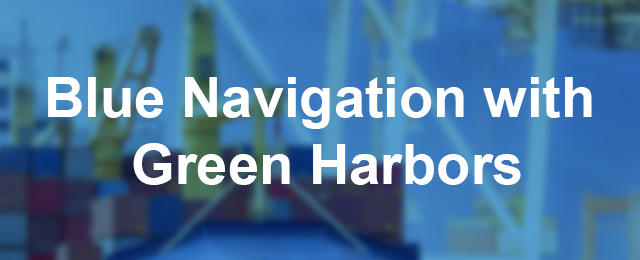

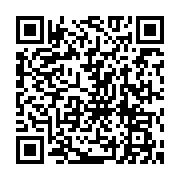 LINE ID: @737qilqg Service Hours: 9:00 am - 06:00 pm on work day
LINE ID: @737qilqg Service Hours: 9:00 am - 06:00 pm on work day